Uploading PDF files to the TI Nspire CX II-T CAS
Requirements
- A firmware version <= 5.3.0
- Google Chrome or Microsoft Edge on Windows
Updating your firmware version
We’ll be using ndless to jailbreak the calculator. It sadly only works on firmwares 5.2.x and 5.3.x. If you never updated your firmware so far you are probably on 5.1.x right now and need to do some extra steps.
At the point of writing we’re on version 6.0.0 which probably never will be supported by ndless. If you upgrade to that version you’re fucked as you can’t downgrade the firmware
You can use the teacher software to flash an older firmware release (5.3.0), just install it and then right click on your connected calculator to select the firmware upgrade file. As soon as this is done ,you can proceed
Acquiring ndless
Download the ndless-r2019.zip file from GitHub and extract it to computer. We’re gonna need three files:
ndless_resources.tnsndless_installer_5.2.0-5.3.0.tnsndless.cfg.tns
Uploading the files to your calculator
Use TI Nspire connect in your browser to connect to your calculator. You can then go to File transfer -> To calculator and select the files we just got.
Installing ndless
To finish installing ndless on your calculator you will have to move the files into a directory named ndless on your calculator.
You can create a new folder by pressing [menu] -> 1 and move files into it by pressing [ctrl] + [menu] -> 3 on a file.
After that is done, open the ndless_installer_5.2.0-5.3.0.tns on your calculator, you should be greeted with the following two screens:
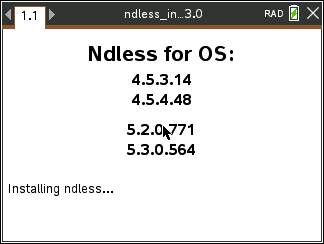
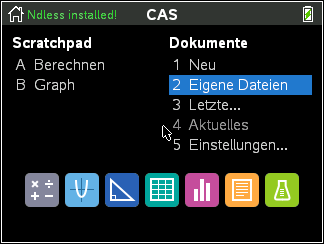
Installing the PDF viewer
Once ndless is installed, we can download nPDF from ti-planet.org.
The uploading works the same as for the ndless files via TI Nspire connect. After you’ve downloaded it to your calculator, run it once to register .pdf file extensions.
Uploading your PDF files
This is the most easy part. Just rename your PDF files on your computer to .pdf.tns. Make sure file extensions are shown in windows as otherwise you might miss the hidden .pdf in the end and create a file.pdf.tns.pdf which isn’t going to be uploadable.
Use TI nspire connect for a last time and upload your PDF.
Using nPDF
After opening a PDF file, nPDF will open and you can view the PDF. Here are its controlls:
- [esc]: Close nPDF
- [+]/[-]: Switch pages
- [*]/[/]: Zoom in/out
- Hold [ctrl]+[F]: search for a string
FAQ
My calculator crashes during the ndless installation
Try again and check if you’re on the right firmware
My calculator completely froze and I can’t do anything anymore
Use the reset button on the back, it will hard-reset the system (you won’t loose any data)
How long will ndless be kept installed?
ndless has to be installed again after every cold boot. To manually uninstall it, open ndless_ressources.
I’m getting a “This file format is not supported” error_
Make sure ndless and nPDF are installed
I hope this guide helped you; have fun with your PDFs.